How to Decrypt a Voice Message in WhatsApp
Everyone has been in a situation where they need to listen to a long voicemail message, but don't have the time or opportunity to do so. Many people find it easier to press a button and express their thoughts. This became a problem for all messengers, and they, in turn, started looking for a way out of the inconvenient situation. One of the solutions was to convert WhatsApp voice messages into text, but there is a “but” here, too. This feature is almost everywhere paid and not always competent. Therefore, we have created for you a good, and most importantly, a high-quality solution to this problem.
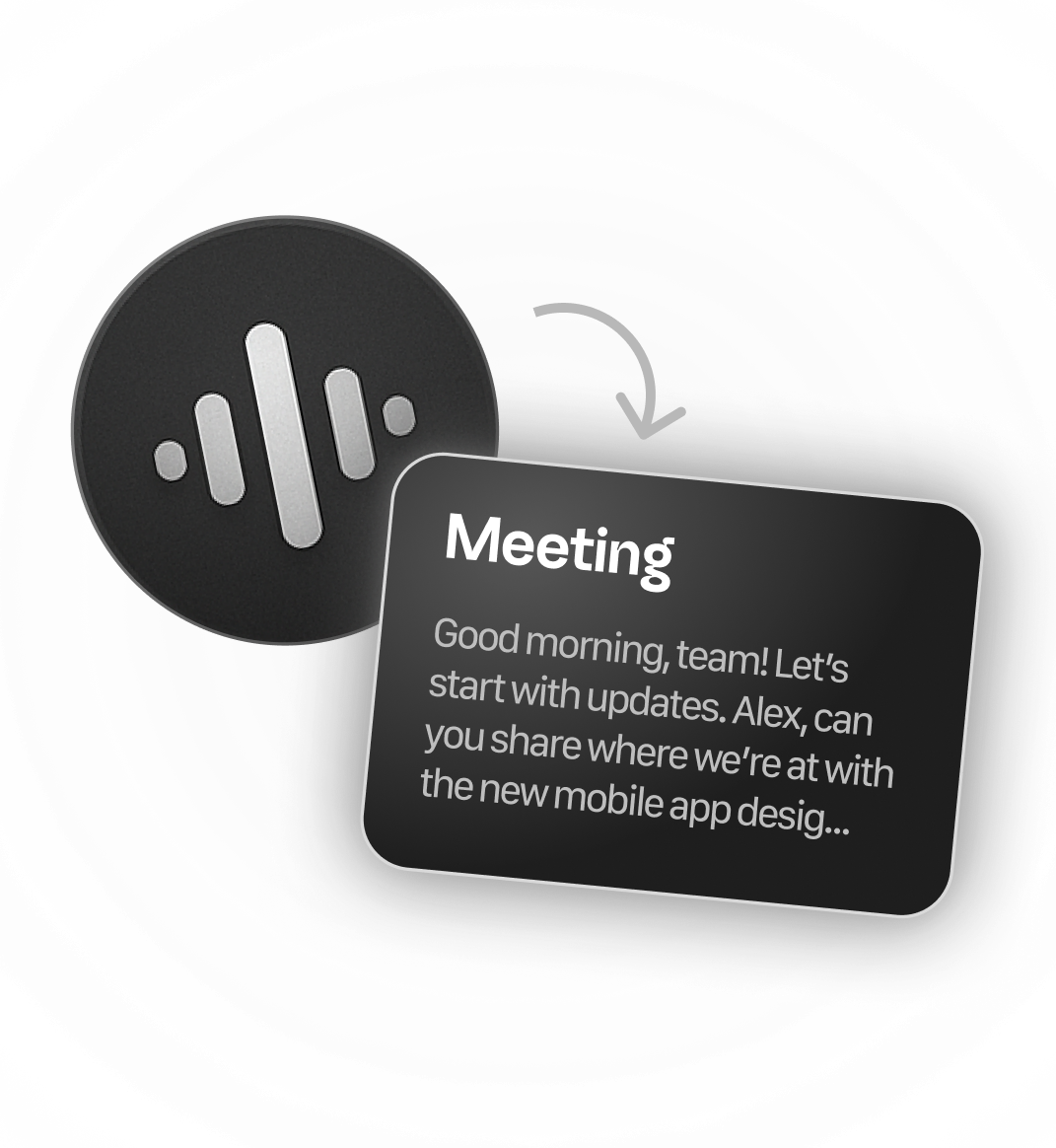
Does WhatsApp Officially Support Transcription?
Like any popular messenger, it is continually evolving and also features voice transcription. In general, it works quite well, provided your message is relatively short, free from background noise, and contains intelligible speech. Everything has its disadvantages, and it has them too; we will discuss them later. Let's go in order and first find the answer to your question, “How to decrypt WhatsApp voice message to text?”.
Built-in Feature
The easiest and fastest way to translate a WhatsApp voice message into text will be a ready-made function in the application itself. However, it works only on iOS, which is already a significant disadvantage. If you have it available, the text will immediately appear under the message. If not, try the following: WhatsApp settings — Voice messages — Voice message decryption. As mentioned above, it has several significant disadvantages, making it difficult to use permanently for work.
Manual Decryption
This method works only on Android through built-in voice recognition. Once you open a voice message in WhatsApp, tap on the three dots — Export — Google Keep / Samsung Notes — tap on the microphone, and enable voice. The process is awkward, and the recognition quality is not the best, so slurred pronunciation and background noise are your new enemy.
Google Docs
A bit of an unconventional method, but if none of the above works, it can make things easier. Google Docs has a feature that helps convert speech to text, which we will use. Turn on voice input on PC — turn on voice from your phone by pre-connecting to the speaker. If there is no background noise in your message, and your speech is clear and intelligible, the text will come out quite readable.
As you have already noticed with the first method, everything went wrong, and WhatsApp's voice messages to text translation isn't so good, but in addition to the incompatibility of the function with Android, there are a number of other problems. For example, it does not support all languages, which can be a significant problem for some. There is no possibility of translating the finished text into any other language. There is no text export, it does not work on all devices, and transcribing long audio in WhatsApp isn't even worth considering.
Saysum
Here, we are finally reaching the treasure we promised to show at the beginning. This is a professional audio-to-text tool with a minimalistic design. It will provide you with fast and high-quality audio-to-text transcription, supporting all languages and a variety of integration methods. There are several similar apps available, but we'll break down all the advantages of working with Saysum, and you won't want to look at anything else.
Platforms and Languages
It supports iOS and Android platforms, and if you already thought that's not enough, the web version of the app fixes that situation. We've dealt with that, but what about languages? The app supports all languages for both text input and output.
Ways of Integration and How Not to Get Confused in Them
As for downloading audio, you will not encounter any problems here either. After all, there are various ways, ranging from recording within the application itself to receiving notifications via email. Let's list all the options for clarity:
- in-app recording;
- import from a device;
- extracting audio from video files;
- import from Telegram/WhatsApp;
- receiving via email;
- integration with any other application.
For each of the functions in the application, you will find instructions, so you should not worry that you will not understand any of them. The result of the program can be edited by adding links, tags, or rewriting part of the text. At the same time, real-time synchronization between devices allows you to work from anywhere and on any device.
Unlimited Audio Length?
Often, the demand for such applications arises from individuals working with audio files or students. You don't want to listen to long voicemails from customers, but you need to hear important information, and the application will cope with it perfectly. Support for any length and format of audio will help you in any situation related to audio files that may be inconvenient.
Output Formats
There are times when your recording contains too much unnecessary information, repetitive content, or the person simply forgets what they were talking about and switches to another topic. Or maybe in addition to this, there is background noise and not always intelligible pronunciation. In the same WhatsApp message, you would receive a set of unrelated words. But with our application, you will reach a new level, and three types of text output will help you in this. When you finish processing, you will get several text variants:
- Unprocessed text — here you will see the raw text with all the pauses, unnecessary repetitions, and off-topic additions.
- Formatted text — acceptable structure and correct punctuation, with the absence of any errors and unnecessary details in the text.
- Summary — AI will highlight only the main idea, and the text will be as short and clear as possible.
You don't have to worry about their safety, because all your translated texts are saved and you can revisit them. You can also copy, share, or delete it. And of course, export to formats such as PDF, Word, and TXT is available.
How to Use it?
If you can't wait to try out the new find, then follow our short instructions. Download the application and locate the “bots” section. By deciding which messenger you will use, select the necessary link and connect the chatbot. Now, if you need to translate a voice message into text, just send it to the bot.
Which is Better?
We are sure that you have already decided which option looks more reliable to you. The built-in WhatsApp feature fails to meet user expectations. Third-party applications quickly took this place of honor. Now, if you ever have a question, “How to decrypt a voice message in WhatsApp?” the answer is Saysum.